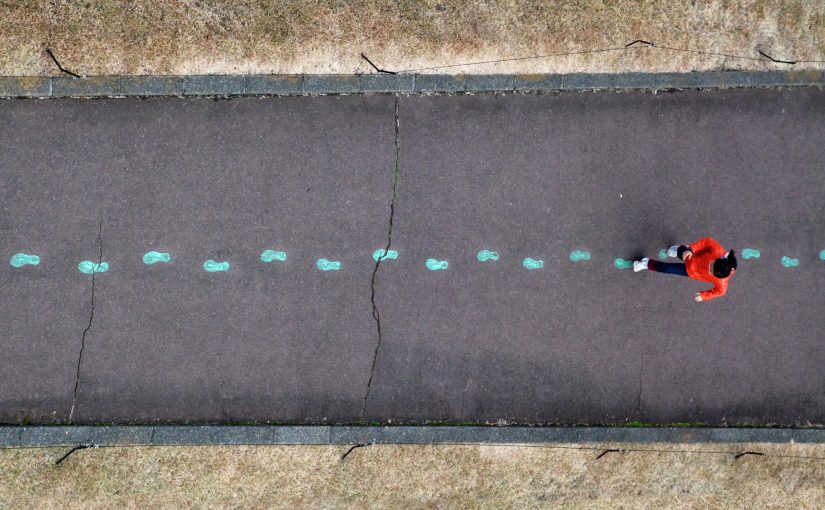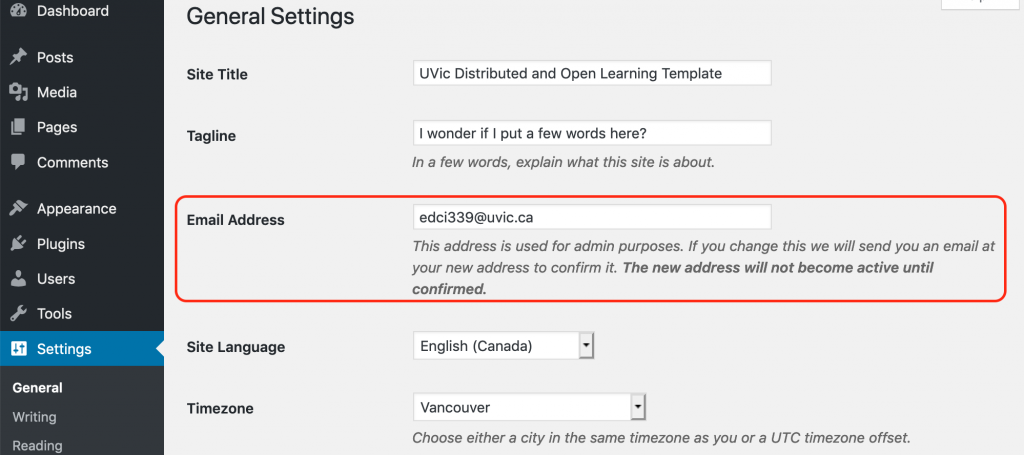After reading Teaching online: A guide to theory, research, and practice ( Major, 2015) I decided I wanted to take a more elementary approach to look at learning modalities and tools seeing as though it is more relevant to the work I am currently immersed in. FreshGrade would be an excellent example of a tool that supports asynchronous learning because it usually does not require students and parents to check the site at any particular time. This site is extremely easy to navigate and has many features such as providing students and teachers with updates on upcoming school events, assignments, and field trips. The site also allows parents and students to interact with the teacher through the site by sending private messages, as well as posting comments underneath a post that the teacher has posted. Students can also document their own work and upload it onto the site for their teacher and their parent’s to access. This is very beneficial for the teacher because everything that they need to mark is uploaded onto a single online platform. Although most of the work posted to the site is usually physically completed in a classroom setting, there is potential for Freshgrade to be used as an asynchronous online course as long as the instructions for the assignment are posted to the site. For example, a teacher could post an assignment on the site for the entire class to see. If the assignment asks the students to read 3 chapters of a book that the teacher has linked, followed by writing a response on the chapter, the students could privately post a written, video, or audio recording onto the site. The students can also ask questions by commenting underneath the initial assignment post. One drawback to this platform would be that there isn’t a lot of student-to-student contact seeing as almost all of the student or parent postings would only be available for the teacher to see.
Another type of tool that would eliminate this problem would be the use of Padlet. Padlet is a tool that can be used as a way to post responses or ideas onto an online platform that all students can see. The name of the publisher can be anonymous or visible depending on what the instructor wishes, but it is not typically used by instructors to post instructions for assignments. Padlet would likely be an additional site that the instructor would direct a class to go to in order to respond to something they have learned in the course so far. From what have witnessed, Padlet is typically successful for a course that supports asynchronous learning because it is available online and most do not require the learner to write an submit an immediate response.
References
Major, C. H. (2015). Teaching online: A guide to theory, research, and practice. Baltimore, Maryland: Johns Hopkins University Press.